前言
本文介绍Google的一款无头浏览器headless chrome,无头浏览器的应用场景一般用在自动化测试,爬虫开发,自动截图等,网络爬虫开发在不考虑性能的情况下一般会借助无头浏览器来抓取。本文为原创分享,可能有误望谅解。
本地使用headless chrome
首先下载chromedriver,配置相关启动参数
- webdriver.chrome.driver:设置chromedriver路径,将下载好的chromedriver移动到这个目录下
- –user-data-dir:用户数据存放目录,假设需要多开headless chrome则需要新建另一个目录用来区分不同账户
- –profile-directory:配置文件存放目录,多开headless chrome也需要新建一个新的目录用来区分不同账户
- –User-Agent:修改用户来源,反爬措施会检测到headless chrome的User-Agent
- –headless:开启headless模式
- –disable-gpu:官方文档建议使用,避免出现bug
- –window-size=1920,1080:设置分辨率
- –remote-debugging-address=0.0.0.0:设置远程调试地址,默认是本地回环地址127.0.0.1
- –remote-debugging-port=9222:设置远程调试端口
更多配置可以参考:https://peter.sh/experiments/chromium-command-line-switches
在pom.xml文件增加selenium依赖
1 | <dependency> |
编写以下代码
1 | String driverPath = "D:\\soft\\chromedriver.exe"; |
当你使用–remote-debugging-port=9222运行Chrome他会启动一个支持DevTool协议的实例该协议用于与Chrome进行通信,并且驱动 Headless Chrome浏览器实例。它也是一个类似Sublime、VS Code 和 Node 的工具,可用于应用程序的远程调试。#协同效应
启动程序后可以使用localhost:9222访问headless chrome的运行情况
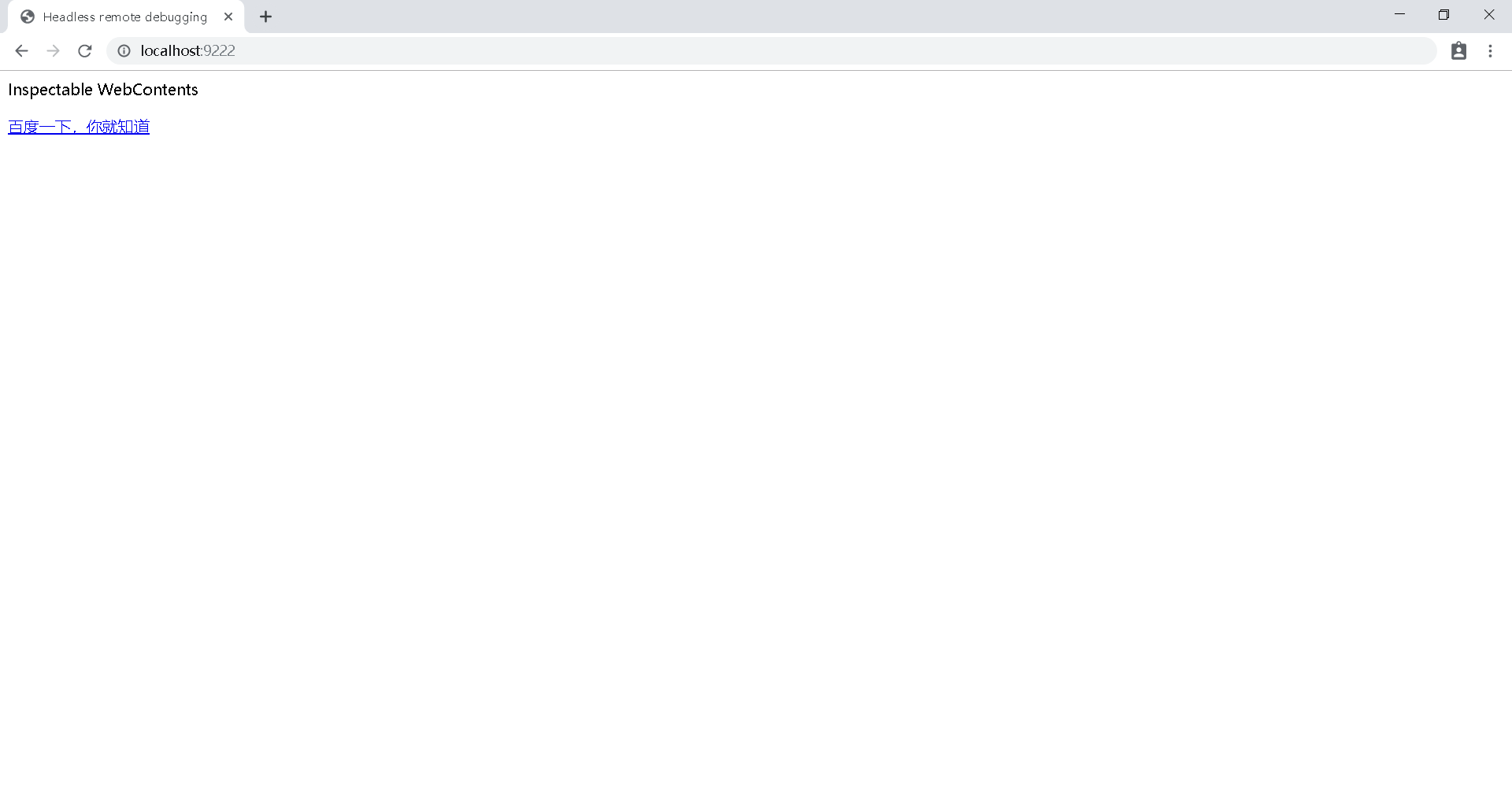
点击”百度一下,你就知道”则进入打开的百度窗口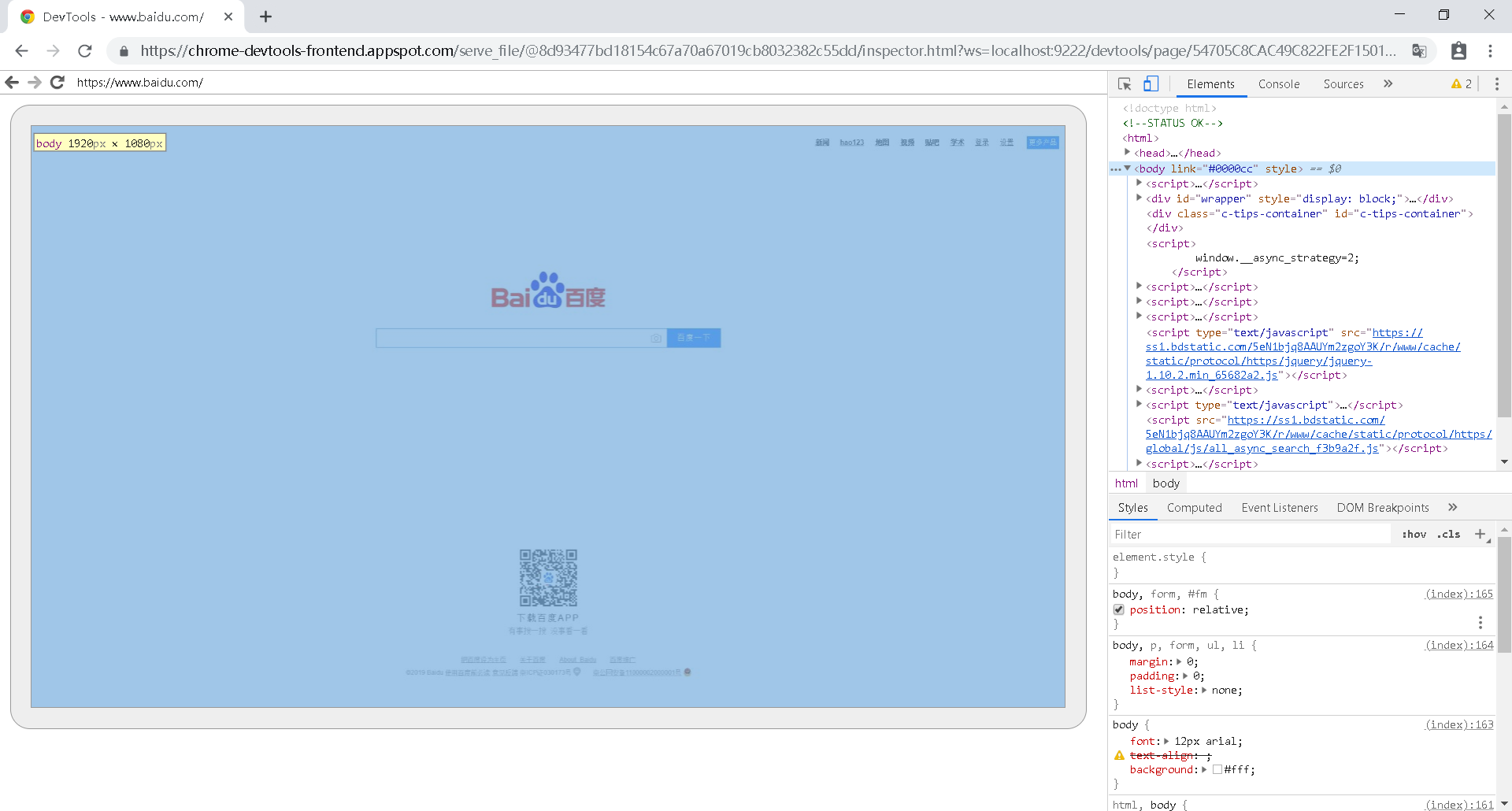
DevTool Api:https://chromedevtools.github.io/devtools-protocol
远程使用headless chrome
基本原理
headless chrome除了可以运行在本地机器,还可以运行在远程机器,本地使用客户端调用。在服务端安装chromedriver,本地通过RemoteWebDriver调用服务端的chromedriver。
搭建服务端环境
服务端选用阿里云CentOS7机器,配置是1核2G,也可以使用windows机器,windows机器搭建和linux基本一致,直接进入相关链接下载对应的版本即可。
- 安装chrome
1 | wget http://dl.google.com/linux/chrome/rpm/stable/x86_64//google-chrome-stable-76.0.3809.100-1.x86_64.rpm |
- 安装chromedriver
1 | wget https://chromedriver.storage.googleapis.com/76.0.3809.25/chromedriver_linux64.zip |
- 下载selenium-server-standalone
1 | wget http://selenium-release.storage.googleapis.com/2.42/selenium-server-standalone-2.42.1.jar |
- 启动selenium-server-standalone
启动selenium-server-standalone需要使用jdk,首先确保你的机器上可以使用java命令(建议使用jdk8),然后使用下列命令启动
1 | java -Dwebdriver.chrome.driver=/usr/local/chromedriver -jar selenium-server-standalone-2.42.1.jar -port 4445 |
其中-Dwebdriver.chrome.driver=/usr/local/chromedriver是指定chromedriver所在路径,必须保证和刚才下载的chromedriver所在路径保持一致。 -port 4445是启动端口,默认的启动端口是4444,因为在liunx环境下部分运营商会禁止一些端口的使用,其中就包含4444,所以这里需要指定一个自定义的端口。为了能够在后台启动所以使用下面的命令启动
1 | nohup java -Dwebdriver.chrome.driver=/usr/local/chromedriver -jar selenium-server-standalone-2.42.1.jar -port 4445 >> selenium-server-standalone.log 2>&1 & |
输入启动命令后查看selenium-server-standalone.log文件,看到以下输出则是启动成功。#启动比较慢,耐心等待即可

在浏览器地址栏输入http://yourip:4445/wd/hub即可看到以下输出,到这里服务端环境已经搭建成功。

客户端测试
客户端直接使用windows环境测试,编写以下代码,ChromeOptions设置和headless chrome本地运行类似
1 | ChromeOptions options = new ChromeOptions(); |
运行客户端程序后,在浏览器地址栏输入http://yourip:4445/wd/hub即可查看chrome运行状态,点击Take Screenshot即可截屏远程headless chrome

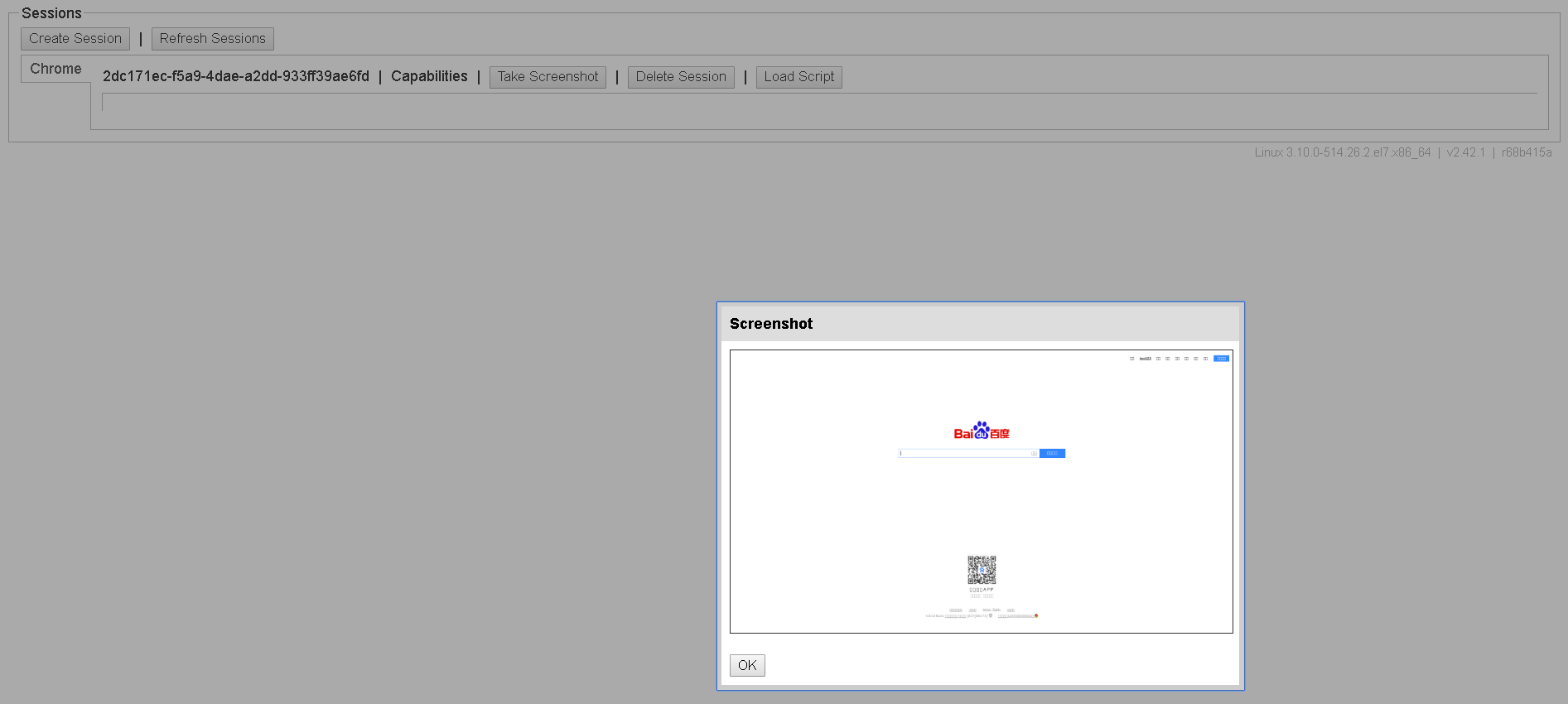
后记
关于headless chrome的使用教程介绍到这里差不多就结束了,本文只介绍如何运行headless chrome,关于API的使用可自行阅读官方文档等资料。